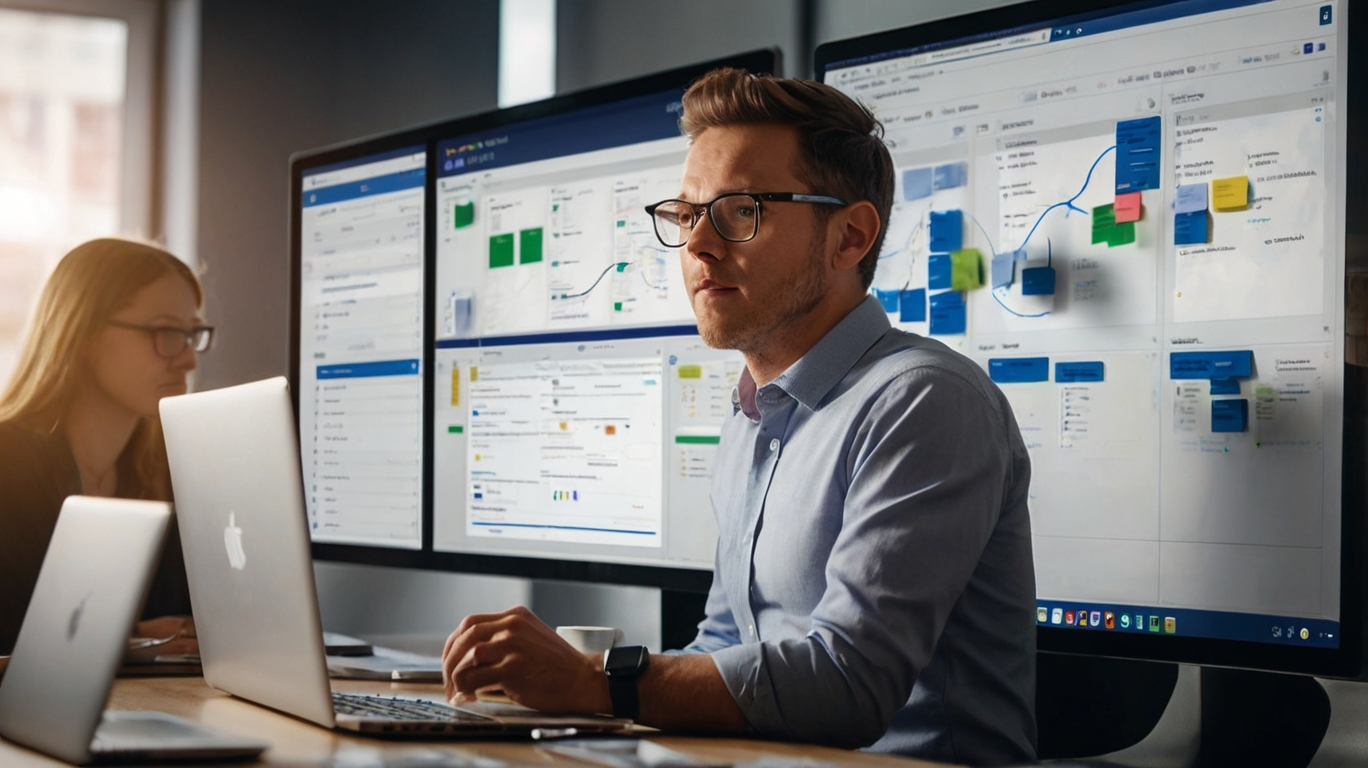Jira is a powerful tool for project management, issue tracking, and agile development. However, as your team grows and projects become more complex, manual tasks in Jira can become time-consuming and repetitive. The good news? Jira offers a variety of ways to automate workflows, saving your team time and reducing human error. Here are five easy ways to automate Jira and streamline your processes:
1. Use Jira Automation Rules (Built-In Automation)
Jira’s built-in automation feature is a game-changer. It allows you to create rules that trigger actions based on specific events or conditions. For example:
- Automate Issue Transitions: Move an issue to “In Progress” when it’s assigned to a team member.
- Send Notifications: Notify stakeholders when an issue is updated or resolved.
- Create Sub-Tasks Automatically: Generate sub-tasks when a parent task is created.
How to Get Started:
- Go to Project Settings > Automation.
- Use the rule templates or create custom rules.
- Set triggers (e.g., issue created, status changed), conditions, and actions.
2. Integrate with Zapier
Zapier is a no-code automation tool that connects Jira with thousands of other apps, such as Slack, Gmail, Trello, and more. With Zapier, you can automate tasks like:
- Creating Jira issues from emails or form submissions.
- Sending Slack notifications when a Jira issue is updated.
- Syncing Jira tasks with other project management tools.
How to Get Started:
- Create a Zapier account and connect Jira.
- Set up a “Zap” (automation workflow) with a trigger (e.g., new email) and an action (e.g., create Jira issue).
- Test and activate your Zap.
3. Leverage Jira ScriptRunner (For Advanced Automation)
If your team needs more advanced automation, ScriptRunner is a popular Jira plugin that allows you to write custom scripts using Groovy or JavaScript. With ScriptRunner, you can:
- Automate complex workflows.
- Create custom fields and validations.
- Bulk edit issues or perform mass transitions.
How to Get Started:
- Install ScriptRunner from the Atlassian Marketplace.
- Use pre-built scripts or write your own.
- Test scripts in a sandbox environment before deploying.
4. Set Up Jira Service Management Automation
If you’re using Jira Service Management (JSM), you can automate repetitive service desk tasks, such as:
- Auto-assigning tickets based on request type or priority.
- Sending automated responses to customers.
- Escalating unresolved tickets after a set period.
How to Get Started:
- Navigate to **Project Settings > Automation** in your JSM project.
- Use pre-built automation rules or create custom ones.
- Focus on improving customer satisfaction and reducing response times.
5. Integrate with CI/CD Tools (For Development Teams)
For software development teams, integrating Jira with CI/CD tools like Jenkins, Bitbucket, or GitHub can automate the tracking of code changes and deployments. For example:
- Automatically update Jira issues when code is committed or a pull request is merged.
- Transition issues to “Done” when a build is successful.
- Link Jira issues to specific branches or commits.
How to Get Started:
- Connect your CI/CD tool to Jira via APIs or plugins.
- Configure webhooks to trigger Jira updates based on CI/CD events.
- Ensure your team follows consistent naming conventions for branches and commits.
Bonus Tip: Monitor and Optimize Your Automations
Once you’ve set up automations, regularly review their performance. Are they saving time? Are there any unintended consequences? Use Jira’s analytics and reporting features to track the impact of your automations and make adjustments as needed.
Conclusion
Automating Jira doesn’t have to be complicated. By leveraging built-in automation rules, third-party tools like Zapier, or advanced plugins like ScriptRunner, you can eliminate repetitive tasks and focus on what really matters—delivering great results. Start small, experiment with different automations, and watch your team’s productivity soar!